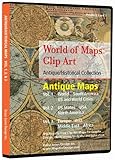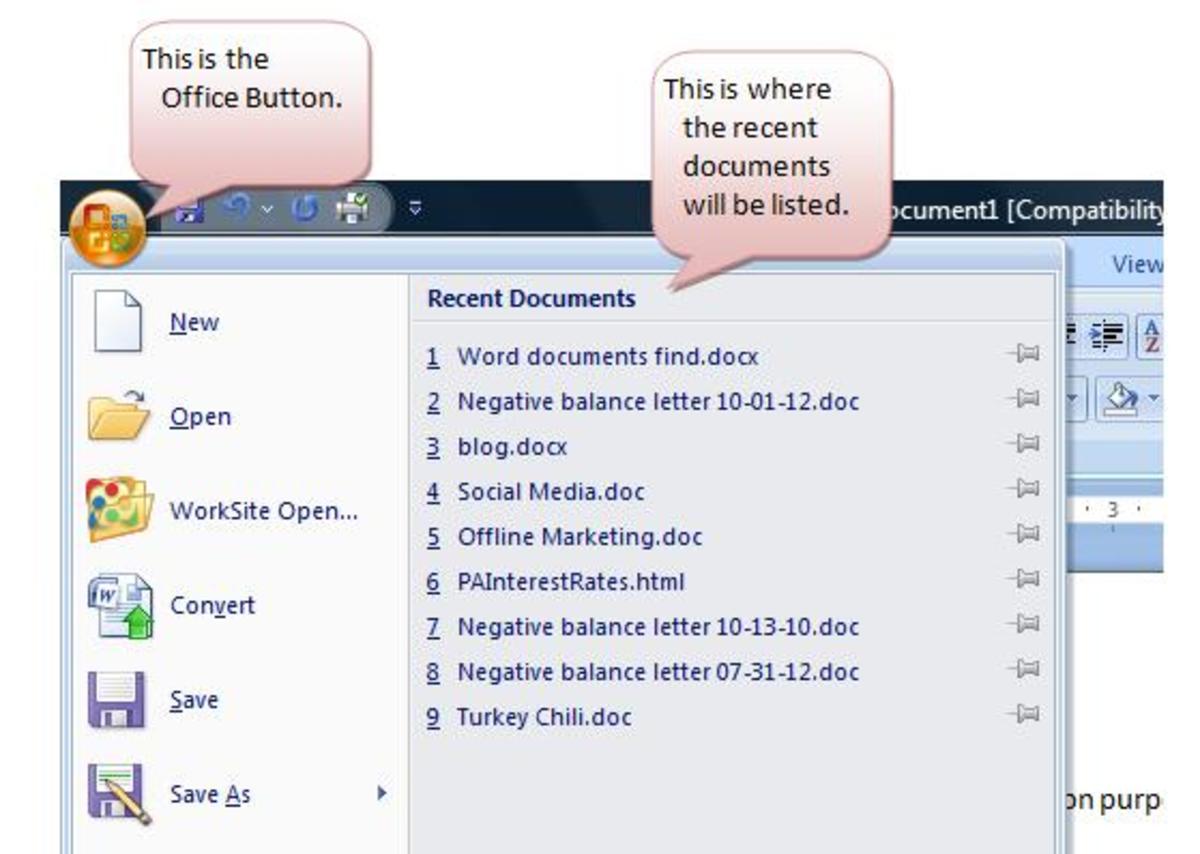How To Find and Use Free Clip Art Picture Images For Your Microsoft Word Documents

Introduction to Finding and Adding Free Clip Art Images to Your Word Documents
If you want to add some pictures and pizazz to your Microsoft Word documents but you don't have any of your own images on your PC, don't worry, Microsoft Word has some cool, free clip art pictures built right into the program. In other words, you already have many, many images you can use for free without having to search the web or take your own pictures.
This 'how to' best serves Microsoft Word 2007 but might serve well on other MS versions as well.
Step 1 - Open MS Word
Open the Microsoft Word document so it displays your computer screen.
Step 2 - Insert
At the top of the screen click on "Insert." This will display a list of many effects and options you can do to you documents. "Insert" should be easily found at the top left region.
Step 3 - The Clip Art Icon
Within the insert options / buttons / icons that appear, look for the section called "Clip Art" It is basically located to the middle left of this section. On MS word 2007 there are graphics of four squares just above the word "Clip Art" if that helps you to find it.
Click on "Clip Art"
Clip Art Software
If you want to take a minute and check out some clip art and font software, click the image below. Even if this isn't what you were expecting, click the image anyway and check out Amazon's secure site where there will be other options available.
Don't forget to come back and read the rest of this post though! Keep following the steps below to get clip art of MS Word at no cost for your personal computer.
Step 4 - Free Stock Images For PC
Here you'll have the option to use the free, stock images that MS Word gives you. Look for the options that show up on the right side of your Word doc. In the "Search For" box type in a subject or theme that you want to represent on your document. Try it.
If you are stuck for an theme idea, just for lesson purposes here, type in "Music" for example.
Step 5 - Search In Box Drop Down
In the box titled "Search In" click the drop down arrow
Step 6 - Office Collections
Since I am not interested in searching the web at this time and I do not have my own collection of clip art pictures, I just checked the box next to "Office Collections"
Step 7 - Media Types Box
In the "Media Types" box, by default, all of the boxes are checked. I'm fine with this. Leave all the boxes checked in hopes of getting the most options.
Step 8 - Go
Then click the "Go" button.
Step 9 - Media Options
Under the "Media Options" you'll be given a choice of some clip art to use on your docs. Click on the image that you want to use and it will automatically place itself onto your open word document.
Step 10
Position and re-size as you see fit for a more interesting and creative doc file you are creating on Word.
Additional Cool Stuff Just For Information :-)
By the way... if you experiment a bit in the "Insert" categories, you'll find all kinds of things that will make everything you create on MS Word 2007 much more interesting. Besides clip art, for example, you can also add special effects for your text, charts for your reports, pictures, etc. Check it out sometime
Quick Clip Art Animation
Fast animation made up of clip art images. Check it out. When finished there is more below on PC art software as well as plenty of other help and tips you may find useful.
Clip Art Programs and More
Interested in more clip art for you PC or just images and art in general? Check out the links below. Even if you don't see exactly what you'd like, click on any image below and you'll be taken to Amazon's secure site where you can search for and browse other options.
How to Keep Your Laptop Power Running While Closed
- Keep Your Laptop Powered Up While Shut
Here's a quick lesson on using your laptop while closed. Great for when you have connected an external monitor and keyboard
Do Your Word Docs on Two Monitor Screens
- Run Two Monitor Screens at once but Independently
How to run two monitors at the same time. Increase your desktop space and multitask.
Run Autotext on MS Word so Phrases and Words Complete Automatically
- Click this link to learn how to finish Word Docs faster with Autotext
You can easily have MS Word finish commonly used words and phrases for you. Here's how.
Get Those Word Documents Organized on Your Desk Easy..... File Review
- Click Here For Detailed Review of Fellows Vertical Files
This is a short but detailed review of a Fellows vertical organizer.
Add Printer Ink To Your HP Photosmart Printer Easy
- Click here to learn how to add new ink.
Own an HP Photosmart printer? Learn to install ink easy.
Considering a Wireless Keyboard and Mouse? Here's What to Expect During Install
- Click here for my experience setting up a wireless keyboard and mouse
Basic review of the process of getting a remote keyboard and mouse and installing.
Adding Documents to Your Lotus Notes Mail but Those Annoying Inbox Messages Appear?
- Click here to learn how to get rid of email notification pop up.
Learn to stop that pop up window that tells you that you have new mail on Lotus Notes.